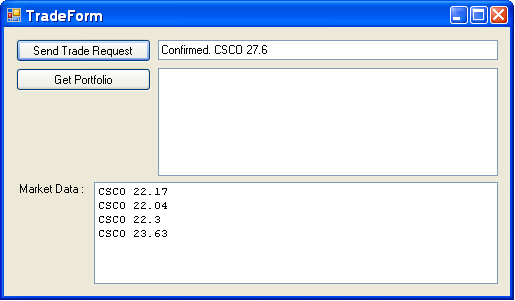The TIBCO EMS quick start application demonstrates how to use asynchronous messaging to implement a system for purchasing a stock. To purchase a stock, a client application will send a stock request message containing the information about the stock, i.e. ticker symbol, quantity, etc. The client request message will be received by the server where it will perform business processing on the request, for example to determine if the user has sufficient credit to purchase the stock or if the user is even allowed to make the purchase due to existing account restrictions. These are typically external processes as well. Usually the server application will persist state about the request and forward it on to an execute venue where the actual execution of the stock request is performed. In addition, market data for the stock will be sent from the server process to the client. The high level exchange of information is shown below.
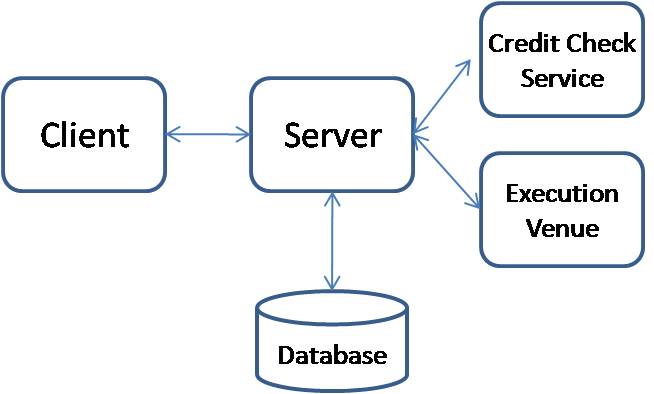
![[Note]](images/admons/note.png) | Note |
|---|---|
|
To follow this EMS QuickStart load the solution file found in the
directory
|
To implement this flow using messaging the following queues and topics will be used. All requests from the client to the server will be sent on the queue named APP.STOCK.REQUEST. Responses to the requests will be sent from the server to the client on a queue unique to each client. In this example the queue name is of the form APP.STOCK.<UserName>, and more specifically is configured to be APP.STOCK.JOE. Market data does not need to be delivered to an individual client as many client applications are interested in this shared information. As such, the server will send market data information on a topic named APP.STOCK.MARKETDATA. The messaging communication between the server and the execution venue is not included as part of the application. An local implementation of the service interface that represents the execution venue is used instead of one based on messaging or another middleware technology. The messaging flow showing the queues and topics used is shown below.

Queues are shown in red and topics in green.
Much of this application mirrors the quickstart that is available with ActiveMQ and you should refer to the NMS QuickStart for the description on how the application in structured in terms of Gateway, Message Data formats, Message Handler, and Message Converters. What this section describeds are the specific configuration related to using TIBCO EMS.
The implementations of the gateway interfaces inherit from Spring's
helper class EmsGatewaySupport in order to get easy
access to a EmsTemplate for sending. The
implementation of the IStockService interface is shown
below
public class EmsStockServiceGateway : EmsGatewaySupport, IStockService
{
private Destination defaultReplyToQueue;
public Destination DefaultReplyToQueue
{
set { defaultReplyToQueue = value; }
}
public void Send(TradeRequest tradeRequest)
{
EmsTemplate.ConvertAndSendWithDelegate(tradeRequest, delegate(Message message)
{
message.ReplyTo = defaultReplyToQueue;
message.CorrelationID = new Guid().ToString();
return message;
});
}
}
The Send method is using EmsTemplate's
ConvertAndSendWithDelegate(object obj,
MessagePostProcessorDelegate messagePostProcessorDelegate)
method. The anonymous delegate allows you to modify the message
properties, such as ReplyTo and CorrelationID after the message has been
converted from an object but before it has been sent. The use of an
anonymous delegate allows makes it very easy to apply any post processing
logic to the converted message.
The object definition for the
EmsStockServiceGateway is shown below along with its
dependent object definitions of EmsTemplate and the
ConnectionFactory.
<object id="ConnectionFactory" type="Spring.Messaging.Ems.Common.EmsConnectionFactory, Spring.Messaging.Ems">
<constructor-arg index="0" value="tcp://localhost:7222"/>
</object>
<!-- EMS based implementation of technology neutral IStockServiceGateway -->
<object name="StockServiceGateway" type="Spring.EmsQuickStart.Client.Gateways.EmsStockServiceGateway, Spring.EmsQuickStart.Client">
<property name="EmsTemplate" ref="EmsTemplate"/>
<property name="DefaultReplyToQueue">
<object type="TIBCO.EMS.Queue, TIBCO.EMS">
<constructor-arg value="APP.STOCK.JOE"/>
</object>
</property>
</object>
<object name="EmsTemplate" type="Spring.Messaging.Ems.Core.EmsTemplate, Spring.Messaging.Ems">
<property name="ConnectionFactory" ref="ConnectionFactory"/>
<property name="DefaultDestinationName" value="APP.STOCK.REQUEST"/>
<property name="MessageConverter" ref="XmlMessageConverter"/>
</object>In this example the
Spring.Messaging.Ems.Common.EmsConnectionFactory
connection factory was used. It would be more efficient resource
wise to use Spring's CachingConnectionFactory wrapper
class so that connections will not be open and closed for each message
send as well as allowing for the caching of other intermediate EMS API
objects such as sessions and message producers.
A similar configuration is used on the server to configure the class
Spring.EmsQuickStart.Server.Gateways.MarketDataServiceGateway
that implements the IMarketDataService
interface.
Since the client is also a consumer of messages, on the topic APP.STOCK.MARKETDATA and the queue APP.STOCK.JOE (for Trader Joe!), two message listener containers are defined as shown below.
<ems:listener-container connection-factory="ConnectionFactory">
<ems:listener ref="MessageListenerAdapter" destination="APP.STOCK.JOE" />
<ems:listener ref="MessageListenerAdapter" destination="APP.STOCK.MARKETDATA" pubsub-domain="true"/>
</ems:listener-container>
Refer to the messages reference docs for all the available attributes to configure the container and also the section on registering the EMS schema with Spring..
On the server we define a message listener container for the queue APP.STOCK.REQUEST but set the concurrency property to 10 so that 10 threads will be consuming messages from the queue.
<ems:listener-container connection-factory="ConnectionFactory" concurrency="10">
<ems:listener ref="MessageListenerAdapter" destination="APP.STOCK.REQUEST" />
</ems:listener-container>
To run both the client and server make sure that you select 'Multiple Startup Projects' within VS.NET. The GUI has a button to make a hardcoded trade request and show confirmation in a text box. A text area is used to display the market data. There is a 'Get Portfolio' button that is not implemented at the moment. A picture of the GUI after it has been running for a while and trade has been sent and responded to is shown below